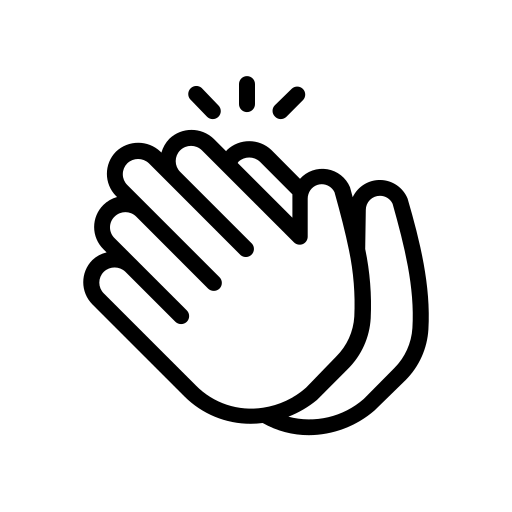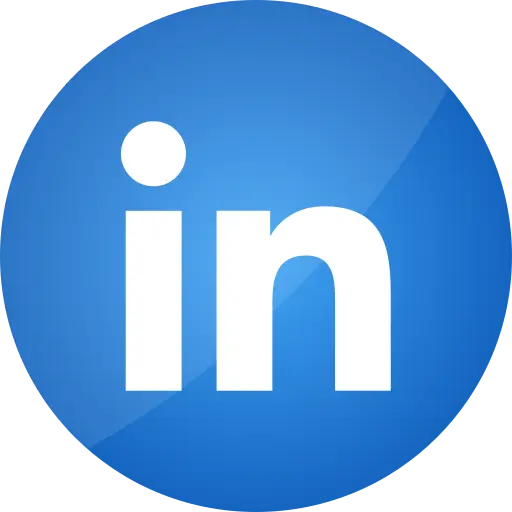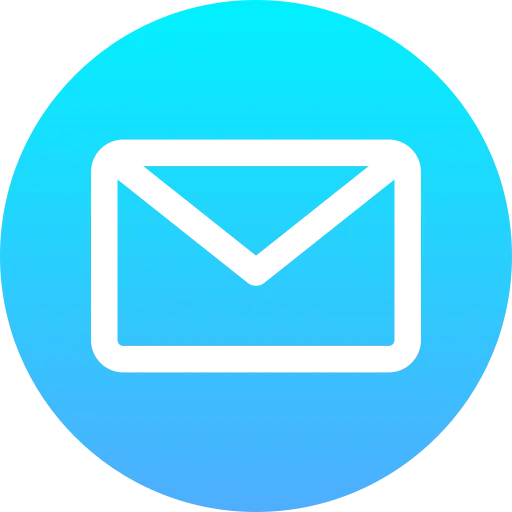Blogs > Sidekick Customization in Edge Delivery Services
AEM EDS
Sidekick Customization in Edge Delivery Services
| January 5, 2025Happy to find you here. Welcome to another learning.
What is Sidekick in terms of EDS?
In the context of AEM Edge Delivery Service (EDS), the term "Sidekick" does not have a defined or standard meaning as it does in classic AEM. However, if you are referencing a "sidekick" in general, it could imply a supportive utility, feature, or tool designed to aid in managing or delivering content efficiently in the edge delivery context.
In sidekick we can create two types of buttons.
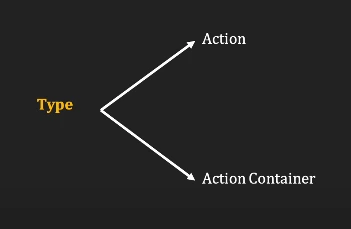
So to explain the Customization of sidekick we will add two buttons in it one is google assist Action button and another is Action container which will contain youtube as a Action button
Steps to customize the sidekick.
So to customize the sidekick we need to create the folder called tools in our github repository and under that we need to create a folder called sidekick.
Inside the sidekick folder we need to create a file called config.json
Inside that file we need to create the json structure as shown in the below image in that we need to add our json under the plugin object. Action means single button and Action container means dropdown type so we are creating the google-assist Action button and also we are creating Action container tools and under tools we are creating youtube as a Action.
id: In this we need to provide id this is main thing as it is useful while creating Action container
Title: it is shown on sidekick
Environments: here we specify on which environment we wanted to display that button
Url: like what action should be performed on the click of that button
passConfig: with this property whenever we go the url provided we can see all the information such as repo, owner and branch of our git hub in the url means it passes all the configuration.
passReferrer: by default it is false if not provide, if it is true it will display that from which URL you have came to the current URL as shown below.
excludePaths: This will disable the Action that we have created on that particular pages under that path we have provided.
IncludePaths: Here we provide the path on which that Action to be displayed.
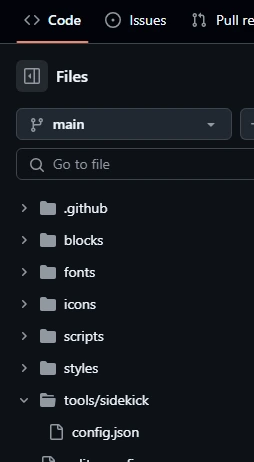
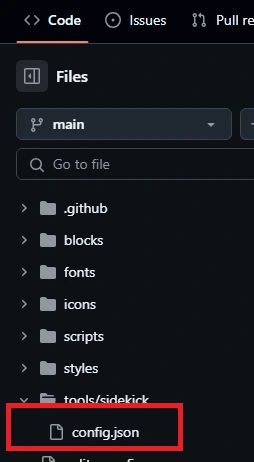
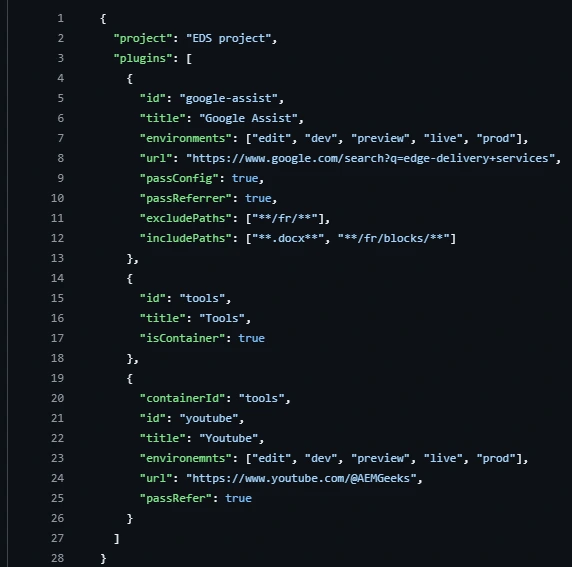
In the above image there are some terms will explain that.


This is how we customized the sidekick as you can see in the below image buttons have been added.

Thanks for reading 😄